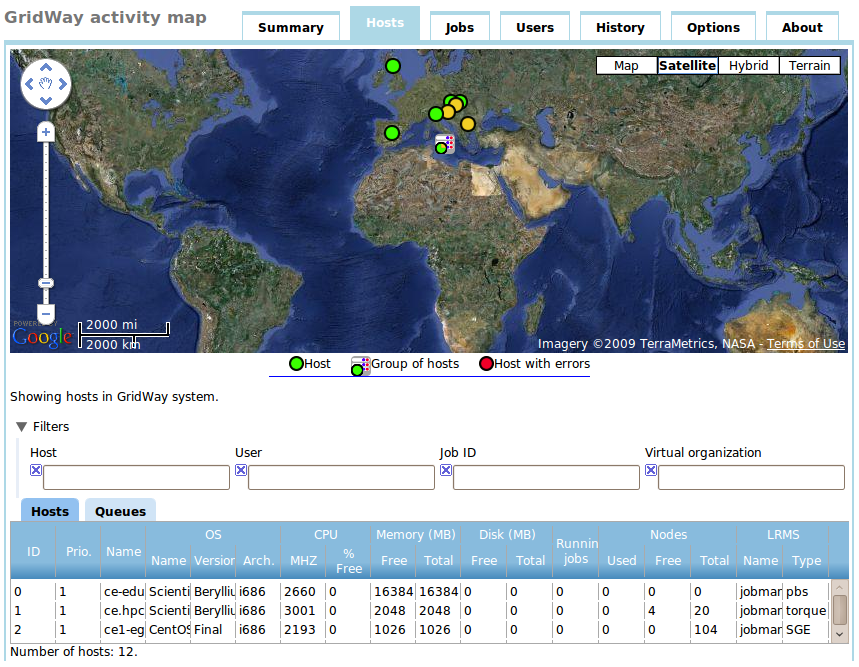| Home | About | Software | Documentation | Support | Outreach | Ecosystem | Dev | Awards | Team & Sponsors | |
Virtual appliance in Amazon EC2
Using GridWay as a front-end to your cluster, grid-resources, etc. requires an installation and set-up which could keep apart users wanting to test specific features. It also expects some administrator knowledge to follow up the detailed documentation.
The virtual appliance in the most successful cloud provider Amazon EC2, consists of two public images (AMIs). The advantage of cloud computing resides on the possibility of launching on demand a working instance of GridWay 5.5.0 within just a couple of minutes.
On the next sections it is explained, step by step, how to get it working.
Launching the instance
Select AMI
Select one of the public GridWay AMIs from the next Table:
| GridWay Version | AMI | Type | base OS | Location |
|---|---|---|---|---|
| 5.5.0 | ami-0a5d767e | 32 bits | Ubuntu Server 9.04 | EU-West |
| 5.5.0 | ami-1ddd3e74 | 32 bits | Ubuntu Server 9.04 | US-East |
Security group
Create a security group with all the ports open. Otherwise you should set the GLOBUS_TCP_PORT_RANGE according to your selection.
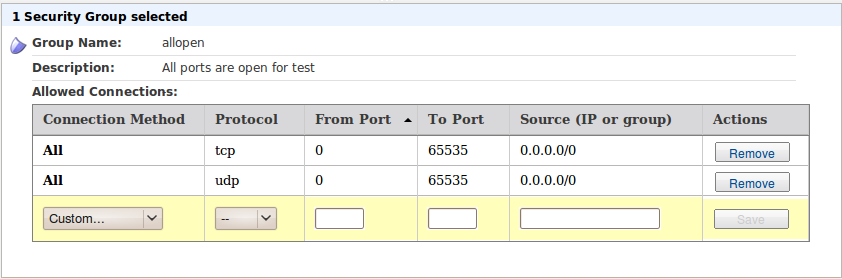
After setting your key pair and choosing the instance type you are ready to go.
Logging in as root
According to your key pair and public-DNS of your running instance, you can get in by ssh:
ssh -i YOUR-PRIVATE-RSA-KEY.pem root@YOUR-INSTANCE-PUBLIC-DNS
The authenticity of host 'ec2-79-125-53-164.eu-west-1.compute.amazonaws.com (79.125.53.164)' can't be established.
RSA key fingerprint is 0d:4e:3e:51:0e:b8:c5:21:26:6f:a4:ce:06:63:df:33.
Are you sure you want to continue connecting (yes/no)? yes
Warning: Permanently added 'ec2-79-125-53-164.eu-west-1.compute.amazonaws.com,79.125.53.164' (RSA) to the list of known hosts.
Linux ec2-79-125-53-164 2.6.21.7-2.fc8xen #1 SMP Fri Feb 15 12:39:36 EST 2008 i686
______ __ __ __ ______ _ __
/ ____/___ / /____ _____ / /_/ /_ ___ / ____/____(_)___/ /
/ __/ / __ \/ __/ _ \/ ___/ / __/ __ \/ _ \ / / __/ ___/ / __ /
/ /___/ / / / /_/ __/ / / /_/ / / / __/ / /_/ / / / / /_/ /
/_____/_/ /_/\__/\___/_/ \__/_/ /_/\___/ \____/_/ /_/\____/
GridWay 5.5.0 AMI, built by Alejandro Lorca, based on the Amazon EC2
Ubuntu 9.04 jaunty AMI built by Eric Hammond.
Distributed System Architecture group, Universidad Complutense de Madrid.
Please check http://gridway.org and http://dsa-research.org for more info.
--------------------------------------------------------------------------
root@ec2-79-125-53-164:~#
Tunning GridWay
Testing the default behaviour
Now you are up and running, but you need to adapt the GridWay metascheduler to your needs. By default, GridWay is configured to interact with the training infrastructure Gilda within the EGEE project.
The virtual appliance is configured such that it has a web server running with a working installation of the great project GridWay + Google Maps web interface. You can check the connection to the instance with your favourite browser http://YOUR-INSTANCE-PUBLIC-DNS and going to the HOST tab of the application. It should look like this figure:
Use the default GridWay user gwuser (pass gwuser) only for testing. Should you delete this user, then you won't be able to retrieve the information from the web interface (you can safely lock this account as administrator). This default user has access to standard GridWay usage:
root@ec2-79-125-53-164:~# su - gwuser gwuser@ec2-79-125-53-164:~$ gwhost HID PRIO OS ARCH MHZ %CPU MEM(F/T) DISK(F/T) N(U/F/T) LRMS HOSTNAME 0 1 ScientificCERNS i686 2660 0 16384/16384 0/0 0/0/0 jobmanager-pbs ce-edu.grid.acad.bg 1 1 ScientificSLBer i686 3001 0 2048/2048 0/0 0/4/20 jobmanager-lcgpbs ce.hpc.iit.bme.hu 2 1 CentOSFinal i686 2193 0 1026/1026 0/0 0/0/104 jobmanager-sge ce1-egee.srce.hr 3 1 ScientificSLBer i686 1400 0 2048/2048 0/0 0/24/24 jobmanager-lcgpbs grid010.ct.infn.it 4 1 ScientificCERNS i686 1001 0 513/513 0/0 0/14/14 jobmanager-lcgpbs gilda-01.pd.infn.it 5 1 ScientificSLSL i686 2400 0 2024/2024 0/0 0/20/20 jobmanager-lcgpbs sirius-ce.ct.infn.it 6 1 Scientific SLSL i686 2600 0 2048/2048 0/0 0/10/20 jobmanager-lcgsge vega-ce.ct.infn.it 7 1 ScientificSLBer i686 1800 0 4096/4096 0/0 0/48/48 jobmanager-lcgpbs iceage-ce-01.ct.infn.it 8 1 ScientificSLSL i686 2400 0 513/513 0/0 0/4/4 jobmanager-lcgpbs dgt01.ui.savba.sk 9 1 ScientificSLSL i686 3000 0 1024/1024 0/0 0/3/3 jobmanager-lcgpbs dc01.nesc.ed.ac.uk 10 1 ScientificSLBer i686 2339 0 513/513 0/0 0/6/6 jobmanager-lcgpbs gilda-ce.rediris.es 11 1 ScientificSLBer i686 3000 0 1024/1024 0/0 0/16/16 jobmanager-lcgpbs gn0.hpcc.sztaki.hu
Adapt it to your needs
Feel free to modify the configuration file /opt/gridway/5.5.0/etc/gwd.conf according to the Configuration Guide. To reload GridWay with your modifications you need to restart the daemon as the GridWay administrator globus. Type as root
root@ec2-79-125-53-164:~# pkill gwd root@ec2-79-125-53-164:~# su - globus -c "gwd -c -m"
In order to set up new GridWay users
- As root and add an account to the system
root@ec2-79-125-53-164:~# adduser --ingroup gwusers YOUR-NEW-USERNAME
- Create a folder
$HOME/.globusinto the new user account and copy there the certificate filesusercert.pemanduserkey.pem.
Known Bugs / Troubleshooting
Wrong sudoers
Problem
gwuser@ec2-79-125-53-164:~$ gwsubmit -t job.jt FAILED: failed could not register user (check proxy)Solution The instance contains some sudoers instructions which points to
/opt/gridway/5.6.beta but the actual directory is /opt/gridway/5.5.0, so please add a link as root:
root@ec2-79-125-53-164:~$ ln -s /opt/gridway/5.5.0 /opt/gridway/5.6.beta